This content has been machine translated dynamically.
Dieser Inhalt ist eine maschinelle Übersetzung, die dynamisch erstellt wurde. (Haftungsausschluss)
Cet article a été traduit automatiquement de manière dynamique. (Clause de non responsabilité)
Este artículo lo ha traducido una máquina de forma dinámica. (Aviso legal)
此内容已经过机器动态翻译。 放弃
このコンテンツは動的に機械翻訳されています。免責事項
이 콘텐츠는 동적으로 기계 번역되었습니다. 책임 부인
Este texto foi traduzido automaticamente. (Aviso legal)
Questo contenuto è stato tradotto dinamicamente con traduzione automatica.(Esclusione di responsabilità))
This article has been machine translated.
Dieser Artikel wurde maschinell übersetzt. (Haftungsausschluss)
Ce article a été traduit automatiquement. (Clause de non responsabilité)
Este artículo ha sido traducido automáticamente. (Aviso legal)
この記事は機械翻訳されています.免責事項
이 기사는 기계 번역되었습니다.책임 부인
Este artigo foi traduzido automaticamente.(Aviso legal)
这篇文章已经过机器翻译.放弃
Questo articolo è stato tradotto automaticamente.(Esclusione di responsabilità))
Translation failed!
Sign in to ShareFile
To sign in to ShareFile for Clients with the Android application:
-
Download the ShareFile for Clients application from the Google Play store.
-
Open the ShareFile for Clients application from your Android device. The Welcome screen displays.
- From the Welcome screen, enter your details to sign in to ShareFile.
- Type your account Subdomain and click Continue.
-
Type your Email address and click Continue.
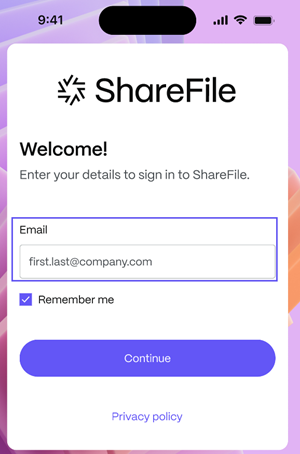
-
Enter your Password and click Continue.
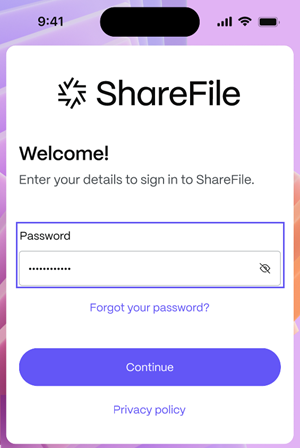
-
The Client portal displays and shows your open and completed tasks:
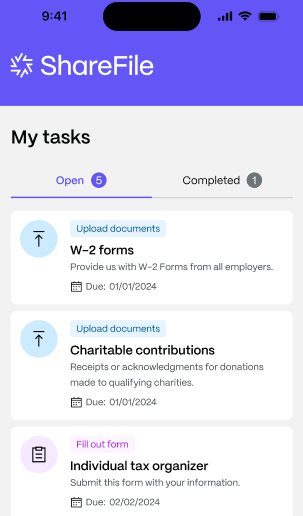
Reset password
To reset the password:
-
From the Welcome screen type your Email address and click Continue.
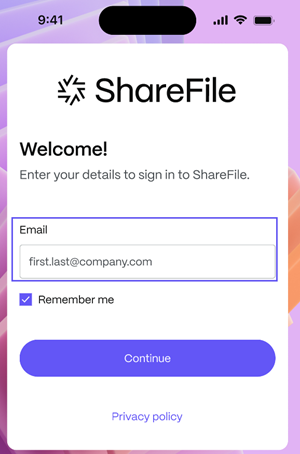
-
Select “Forgot your password?, then click Continue.
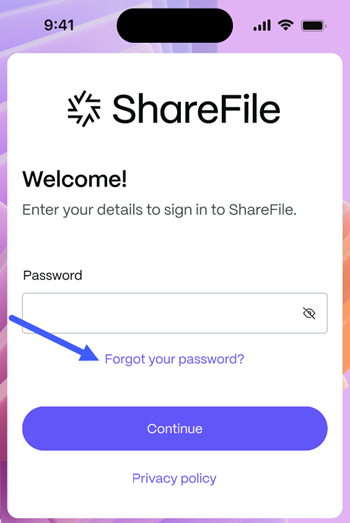
The Resetting your password screen displays.
-
From the Resetting your password screen, check the CAPTCHA checkbox to verify you are not a robot. Click Send.
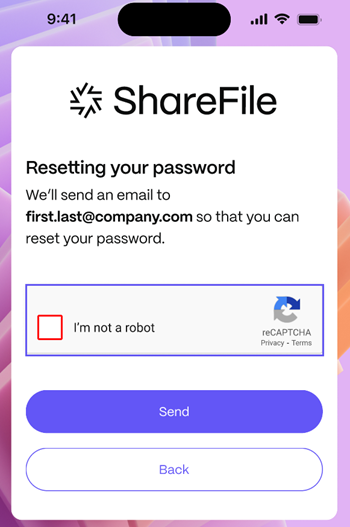
We’ll send an email so that you can reset your password.
-
Open your email and click the link to create a new password. The Reset your password screen displays.
-
From the Reset your password screen, create a new password following the password requirements and confirm the password:
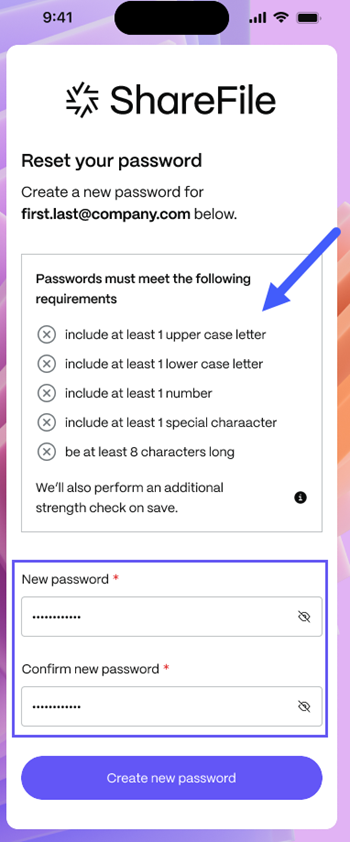
-
Click Create new password. A confirmation message displays advising your password has been reset successfully:
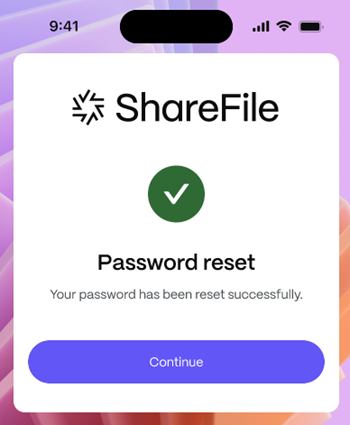
Share
Share
In this article
This Preview product documentation is Citrix Confidential.
You agree to hold this documentation confidential pursuant to the terms of your Citrix Beta/Tech Preview Agreement.
The development, release and timing of any features or functionality described in the Preview documentation remains at our sole discretion and are subject to change without notice or consultation.
The documentation is for informational purposes only and is not a commitment, promise or legal obligation to deliver any material, code or functionality and should not be relied upon in making Citrix product purchase decisions.
If you do not agree, select I DO NOT AGREE to exit.